Ready Times
Ready Times are used as the default sort criteria for prescriptions on the Workflow Workbench. By selecting the appropriate Ready Time for a prescription, you can prioritize it among existing prescriptions that have not completed Workflow yet.
Setting the Default Ready Time
To set the default Ready Time, use one of the options below:
-
Without highlighting any prescriptions, select the Ready Time button
 on the Workflow Workbench. Select a Ready Time from the dropdown list.
on the Workflow Workbench. Select a Ready Time from the dropdown list. 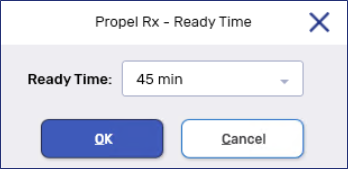
-
Select
 > Pharmacy > Workflow. In the Ready Time section, dropdown the Default field and select the Ready Time.
> Pharmacy > Workflow. In the Ready Time section, dropdown the Default field and select the Ready Time.
Updating a Ready Time
To quickly update the Ready Time for one or more prescriptions, highlight the prescriptions on the grid and select the Ready Time button ![]() . The following options become available:
. The following options become available:
-
Priority - assumes a 10 minute Ready Time. This Ready Time supersedes all others and appears at the top of the prescription grid.
-
Waiting - assumes a 10 minute Ready Time. Prescriptions with this Ready Time are prioritized below Priority prescriptions but above Overdue prescriptions.
-
15 min - patient to pick up their prescription within 15 minutes.
-
20 min - patient to pick up their prescription within 20 minutes.
-
30 min - patient to pick up their prescription within 30 minutes.
-
45 min - patient to pick up their prescription within 45 minutes.
-
1 hour - patient to pick up their prescription within 1 hour.
-
4 hours - patient to pick up their prescription within 4 hours.
-
Tomorrow - patient to pick up their prescription tomorrow (24 hours from the current time).
-
Specify Time - allows you to select a specific date and time.
Ready Times cannot be assigned to owe balances. If several prescriptions including an owe balance are highlighted on the Parked Rx tile, the Ready Time assignment will not affect the owe balance. If only owe balances are highlighted, the Ready Time window appears with the option to change the default Ready Time.
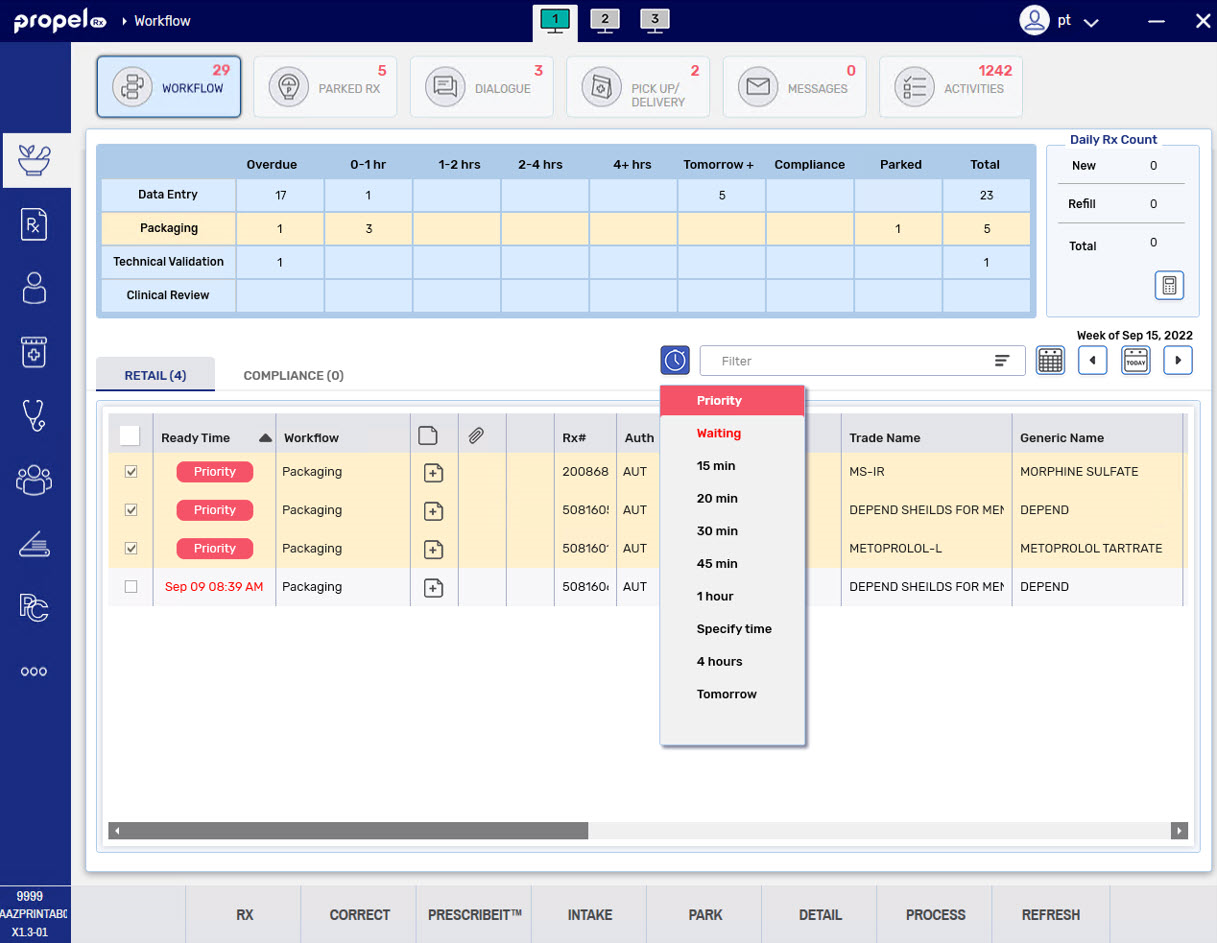
To update the Ready Time for a single prescription, update the date and time in the Rx Detail Information Bar. This can be done at any point during Workflow.
If Priority or Waiting was previously selected for the prescription, the Ready Time will display that label, instead of the due time. If you update the Ready Time, you cannot re-assign it as Priority or Waiting in Rx Detail.

Suppressing the Ready Time Prompt When Refilling from the Patient Profile
A preference is available to suppress the Ready Time prompt when refilling prescriptions from the patient's Profile.
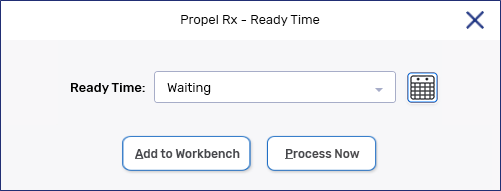
When this prompt is suppressed, the default Ready Time is assumed.
To suppress the Ready Time prompt when refilling from the Profile:
-
Select
 > Pharmacy > Rx Detail.
> Pharmacy > Rx Detail. -
Dropdown the Profile Refill Default field and select Process Now.
-
Select Save.
If no Default Ready Time is set and Process Now is selected for the Profile Refill Default preference, a Waiting Ready Time will be automatically set as the default. If you change the Default Ready Time to none, the Profile Refill Default preference will be automatically set to Display Prompt.